In this section, we provide an overview of the components of the wiki-to-WordPress snapshot process. You will then be aware of the technical requirements of the snapshot process before you start the learning challenge to generate your first snapshot for a published course site.
Components of the snapshot process
The snapshot process requires three major components:
- Outline page – A structured list of the collection of wiki pages to be included in your snapshot, that follows the technical guidelines introduced previously in this section. In this course, we will create an outline page as a sub-page of your User page in the wiki.
- Snapshot widget – This is a special category of wiki markup that will insert a “Request snapshot” button on an outline page (see image below). Clicking on that button launches the scripts that will publish a snapshot to a WordPress site. The widget:
- contains the URL for your WordPress site, and
- can include institutional logos in the footer area of the published website, and a custom link to a disclaimer page in the site footer if needed.
However, in this course, we will use a simplified version of the snapshot widget syntax.
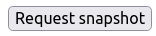
- WordPress course site – You will need administrator’s access to a WordPress site with the ‘OERu theme’ installed. The OERu WordPress theme includes the code needed to interpret the snapshot scripts for “converting” the wiki pages into WordPress pages. In this course, we provide learners with administration access to a WordPress course with a URL in the form of:
https://edt4ol.oerfoundation.org/username-course
Authentication
In open authoring environments like wikis, we need to include authentication measures to make sure that only authorised users can publish to your course website. If we didn’t do this, anyone in the wiki could request a snapshot to be published on your course website without your permission.
The snapshot process requires two separate user credentials:
- WikiEducator: Your username and password to edit pages in WikiEducator. When requesting a snapshot, make sure that your WikiEducator session has not expired. You can check this by refreshing your WikiEducator page in the browser. If you see your “Username link” at the top of the page, your editing session is still current. However, if you see a “Log in” link, your session has expired and you will need to log in again before requesting a snapshot. Only authenticated WikiEducator users can request a snapshot; otherwise, the snapshot will fail.
- WordPress: Your username and password with administration rights on the
https://edt4ol.oerfoundation.org/username-course site. If you do not have administration rights on the WordPress target site, the snapshot will fail. This is to make sure that 3rd party users, without administration rights on your site, are not able to publish content to your site.
Enter the correct user information (username and password) when requesting a snapshot
It is important that you enter the correct information; if not, the snapshot will fail. After checking that your WikiEducator session is current (see above), when you click on the “Request snapshot” button, the following form will appear:
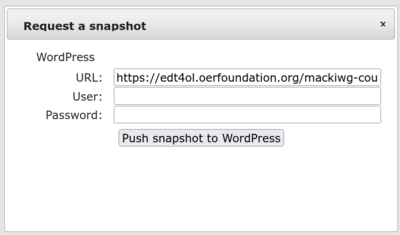
Important Notes
- You must enter your Username and password for your WordPress user account. The WordPress site will check that you have administration rights on the site URL specified before publishing content to your course website. Do not use your WikiEducator account credentials on this form, otherwise the snapshot will fail.
- The URL in the form should pre-populate with the URL for your course site:
https://edt4ol.oerfoundation.org/username-course (this is specified when you set up the Snapshot widget on your course outline page for the first time).
- Remember to use the password manager account you set up during the orientation for this course to keep track of your passwords on different systems.
In this section, we provide an overview of the components of the wiki-to-WordPress snapshot process. You will then be aware of the technical requirements of the snapshot process before you start the learning challenge to generate your first snapshot for a published course site.
Components of the snapshot process
The snapshot process requires three major components:
However, in this course, we will use a simplified version of the snapshot widget syntax.
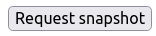
https://edt4ol.oerfoundation.org/username-courseAuthentication
In open authoring environments like wikis, we need to include authentication measures to make sure that only authorised users can publish to your course website. If we didn’t do this, anyone in the wiki could request a snapshot to be published on your course website without your permission.
The snapshot process requires two separate user credentials:
https://edt4ol.oerfoundation.org/username-coursesite. If you do not have administration rights on the WordPress target site, the snapshot will fail. This is to make sure that 3rd party users, without administration rights on your site, are not able to publish content to your site.Enter the correct user information (username and password) when requesting a snapshot
It is important that you enter the correct information; if not, the snapshot will fail. After checking that your WikiEducator session is current (see above), when you click on the “Request snapshot” button, the following form will appear:
Important Notes
https://edt4ol.oerfoundation.org/username-course(this is specified when you set up the Snapshot widget on your course outline page for the first time).Project lead
Supported by
Development Partner