Here is another example of a simple True/False Question, created in H5P.
Again, try giving different answers to the question and see how the activity responds to you.
Now, use the step-by-step instructions below to re-create the same True/False Question in a blog post on your WordPress site.
Step 1
Locate and install H5P question types in WordPress
In this activity, you will:
- learn how to navigate to the H5P interface within your WordPress multisite, and
- install the specific H5P content types that you want to use.
Note: Several of the actions within this step only need to be done once, on initial set-up.
1. Log in to your EDT4OL WordPress account and view your dashboard.
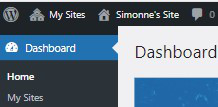
1. View dashboard
2. Look down the menu on the left-hand side of the page and click H5P Content to reach a screen headed ‘All H5P Content’.
3. Click Add new next to the ‘All H5P content’ heading.
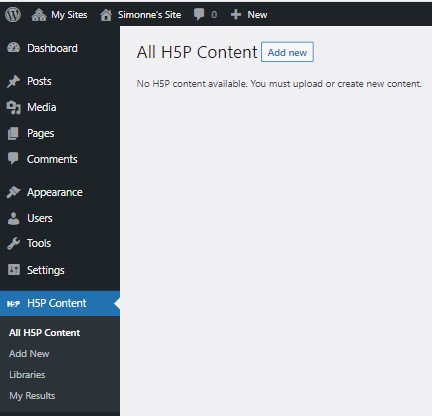
3. H5P content: Add new
4. On the ‘Before you start’ screen that appears, click the Consent button.[1]
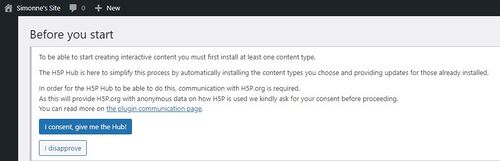
4. Consent button
5. On the ‘Add New’ screen that appears, look for the content type that you want to use (in this case, True/False Question) by either:
- scrolling down the list (you can change the order to A-Z if you wish) or
- typing the first few letters of the content type in the ‘Search for Content Types’ box
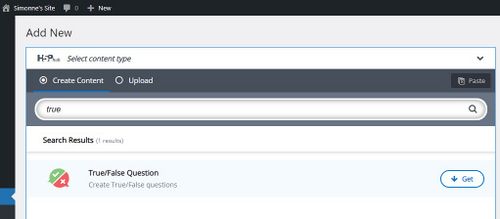
5. Search for content types
6. Click Get next to True/False Question.[2]
7. Click Install and wait a short time while the content type is installed. You will see a confirmation when it has been installed, with an option to click Use to open an editing screen.
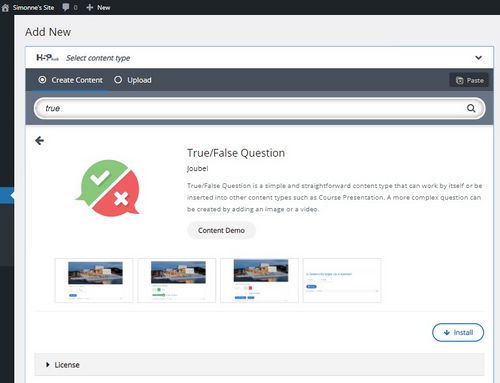
7. Install a new content type
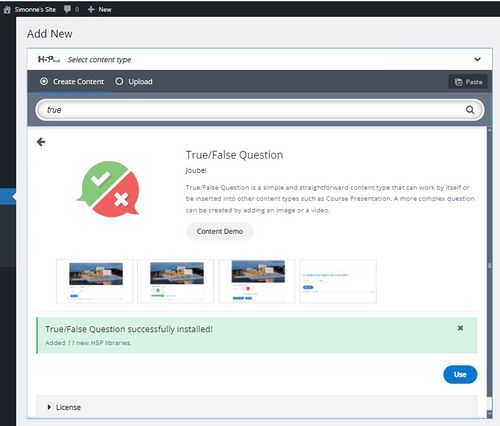
Ready to use
Good work – you are now ready to create your first H5P activity! Move on to Step 2, Create a True/False Question.
Step 2
Create a True/False Question
In this activity, you will create the same H5P True/False Question as the one you can see at the top of this page. The purpose of copying an existing question is to enable you to focus on the settings rather than the content, and to compare your finished H5P activity with the example, to check whether the settings are correct.
1. In the editing screen, fill in all the compulsory fields (these are marked with a red asterisk: *). Use copy and paste from this page if you wish:
- A title for this activity (this is for reference and is not usually seen by learners): ‘Computer coding needed’
- The question text: ‘Is this statement true or false? You need to know how to write computer code before you can use H5P.’
- The correct answer: click ‘False’ for this example.
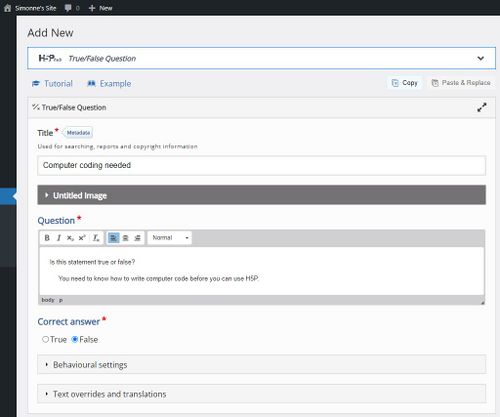
1. Fill in compulsory fields
2. Use the optional Behavioural settings to set up automated feedback for your learners:
- Click Behavioural settings to reveal the settings options.
- Enter Feedback on correct answer: ‘You are right. H5P can be used by anyone with intermediate computer skills – you don’t need to know how to write or use computer code.’ (Again, copy and paste feedback text if you wish.)
- Enter Feedback on wrong answer: ‘No, don’t worry! You don’t need to do any computer coding to use H5P.’
- Notice the other options relating to how the question behaves for learners. However, for now, simply use the default settings. You can explore the other settings later, when you are more familiar with H5P.
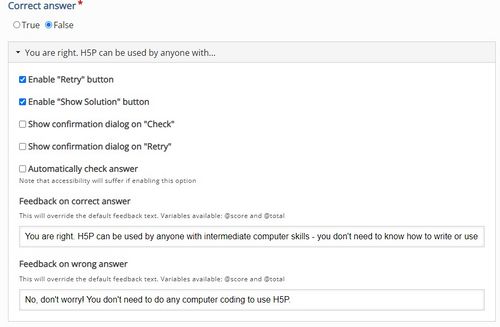
2. Create automated feedback
3. To save your new H5P activity, click Create in the Actions menu (on the right-hand side or at the bottom of your screen, depending on the device you are using). Your new activity will appear on screen.
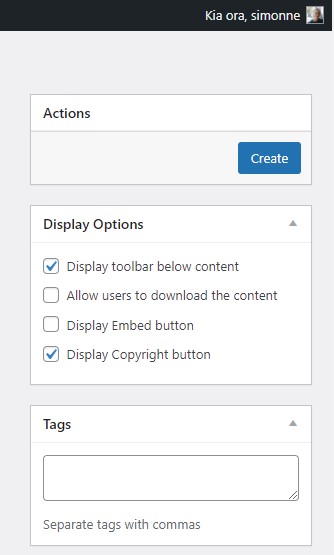
3. Create
4. Review the True/False Question you have just created. Does it look like the example at the top of the page? Does it give the right feedback when you try to answer it?
- If it does, well done! Go on to Step 3.
- If it doesn’t look like the one in the tutorial, don’t worry – this is just part of the learning process. Try the following process to correct it:
- Compare your H5P question carefully with the one in the tutorial. How is it different? What do you think the problem is?
- Read through the instructions again if you need to.
- If you need to change anything, use the Edit button on your H5P activity, make the required changes, and then click Update to save it. (You can edit and save an H5P activity as many times as you need.)
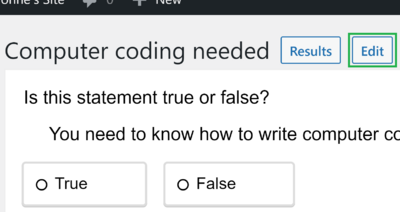
Screenshot of edit button on H5P
Well done! You have created your first learning activity in H5P. In Step 3, on the next page, you’ll find out how to include your True/False Question in a WordPress blog post so that others can see it.
Need help?
If you have difficulty with any steps in this process, go through the instructions carefully again to make sure that you have followed each part exactly.
You may find it helpful to watch this short video on YouTube: Using H5P in WordPress. It was created for staff at the University of Alberta, so not everything in it is relevant (e.g. the speaker refers to other materials which are only available to them), but it does demonstrate the basic process of creating an H5P activity (in this case a multiple choice question) and embedding it in a WordPress blog post or page.
If you still have a problem, look at the H5P support forum to see if anyone else has experienced the same issue and found a solution. If this is a new problem, please post your question in the forum and one of the facilitators or a fellow learner will respond.
We would appreciate feedback if any of the instructions on this page are unclear or incorrect – please let us know in the forum.
Notes
- ↑ You will only need to give this consent the first time you use H5P in this WordPress site.
- ↑ You will need to use the Get button each time you use a particular content type for the first time. After that, you will simply see Use instead of Get next to the content type. Occasionally you will see an Update button if H5P.org has made improvements to that content type – it is a good idea to click Update if it appears.
Here is another example of a simple True/False Question, created in H5P.
Again, try giving different answers to the question and see how the activity responds to you.
Now, use the step-by-step instructions below to re-create the same True/False Question in a blog post on your WordPress site.
Step 1
Locate and install H5P question types in WordPress
In this activity, you will:
Note: Several of the actions within this step only need to be done once, on initial set-up.
1. Log in to your EDT4OL WordPress account and view your dashboard.
2. Look down the menu on the left-hand side of the page and click H5P Content to reach a screen headed ‘All H5P Content’.
3. Click Add new next to the ‘All H5P content’ heading.
4. On the ‘Before you start’ screen that appears, click the Consent button.[1]
5. On the ‘Add New’ screen that appears, look for the content type that you want to use (in this case, True/False Question) by either:
6. Click Get next to True/False Question.[2]
7. Click Install and wait a short time while the content type is installed. You will see a confirmation when it has been installed, with an option to click Use to open an editing screen.
Good work – you are now ready to create your first H5P activity! Move on to Step 2, Create a True/False Question.
Step 2
Create a True/False Question
In this activity, you will create the same H5P True/False Question as the one you can see at the top of this page. The purpose of copying an existing question is to enable you to focus on the settings rather than the content, and to compare your finished H5P activity with the example, to check whether the settings are correct.
1. In the editing screen, fill in all the compulsory fields (these are marked with a red asterisk: *). Use copy and paste from this page if you wish:
2. Use the optional Behavioural settings to set up automated feedback for your learners:
3. To save your new H5P activity, click Create in the Actions menu (on the right-hand side or at the bottom of your screen, depending on the device you are using). Your new activity will appear on screen.
4. Review the True/False Question you have just created. Does it look like the example at the top of the page? Does it give the right feedback when you try to answer it?
Well done! You have created your first learning activity in H5P. In Step 3, on the next page, you’ll find out how to include your True/False Question in a WordPress blog post so that others can see it.
Need help?
If you have difficulty with any steps in this process, go through the instructions carefully again to make sure that you have followed each part exactly.
You may find it helpful to watch this short video on YouTube: Using H5P in WordPress. It was created for staff at the University of Alberta, so not everything in it is relevant (e.g. the speaker refers to other materials which are only available to them), but it does demonstrate the basic process of creating an H5P activity (in this case a multiple choice question) and embedding it in a WordPress blog post or page.
If you still have a problem, look at the H5P support forum to see if anyone else has experienced the same issue and found a solution. If this is a new problem, please post your question in the forum and one of the facilitators or a fellow learner will respond.
We would appreciate feedback if any of the instructions on this page are unclear or incorrect – please let us know in the forum.
Notes
Project lead
Supported by
Development Partner