Now you are ready to add your True False Question to a blog post in your personal WordPress portfolio blog site.
Step 3
Add your H5P activity to a WordPress blog post
1. To insert your H5P activity into a WordPress blog post, you need to use the individual Shortcode for the activity:
- Find this in the Shortcode box to the right or at the bottom of your saved activity.
- Copy the Shortcode, including the square brackets around it.
- To avoid losing the Shortcode as you move through your WordPress site, it is a good idea to paste it into a word-processing document or note tool on your computer for reference.
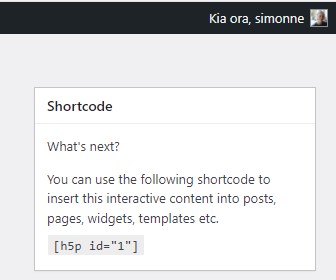
1. Find the shortcode
2. Navigate back to your WordPress Posts page, using the main menu on the left-hand side of your screen.
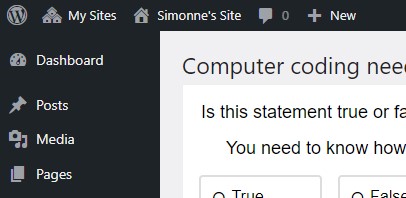
2. Navigate to the Posts page
3. Create a new blog post and give it a suitable title, for example “H5P practice activities”. We suggest that you continue using this post to practise embedding all the H5P activities you create during this learning challenge. (For your submission at the end of the learning challenge, you will create a new blog post and embed just three of them.)
- Add some text and/or images if you wish.
4. At the desired position in your post, paste the Shortcode for your H5P activity into a new block (i.e. where it says ‘Type / to choose a block’).
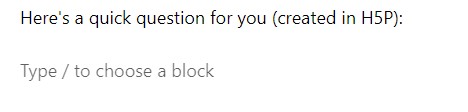
4. New block
5. In the editing screen, it will look like this:
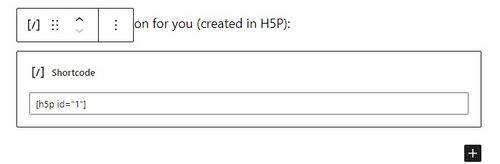
5. Shortcode pasted into editing screen
6. To see your activity as it will appear in your published post, use Preview:
- Click the Preview button, select the device type you want to preview for, and click Preview in new tab.
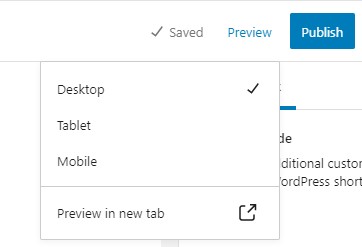
6. Choose a preview mode
7: Return to the tab with your draft blog post. Continue editing the post or save it.
- If you need to edit the H5P activity again, you will need to go back to the H5P content section of the WordPress menu and edit it there. Any changes you make in the H5P will automatically be updated in your blog post.
8. Publish your blog post when you are ready to share it.
Congratulations! You have created your first blog post with an H5P activity embedded in it. You will be able to follow a similar process each time you want to add an H5P activity to one of your blog posts.
Note: This is the process for adding H5P to a post on a WordPress blog site. There is a different process for embedding H5P into a WordPress course website, which uses WikiEducator. We will learn about that later in this course.
Now you are ready to add your True False Question to a blog post in your personal WordPress portfolio blog site.
Step 3
Add your H5P activity to a WordPress blog post
1. To insert your H5P activity into a WordPress blog post, you need to use the individual Shortcode for the activity:
2. Navigate back to your WordPress Posts page, using the main menu on the left-hand side of your screen.
3. Create a new blog post and give it a suitable title, for example “H5P practice activities”. We suggest that you continue using this post to practise embedding all the H5P activities you create during this learning challenge. (For your submission at the end of the learning challenge, you will create a new blog post and embed just three of them.)
4. At the desired position in your post, paste the Shortcode for your H5P activity into a new block (i.e. where it says ‘Type / to choose a block’).
5. In the editing screen, it will look like this:
6. To see your activity as it will appear in your published post, use Preview:
7: Return to the tab with your draft blog post. Continue editing the post or save it.
8. Publish your blog post when you are ready to share it.
Congratulations! You have created your first blog post with an H5P activity embedded in it. You will be able to follow a similar process each time you want to add an H5P activity to one of your blog posts.
Note: This is the process for adding H5P to a post on a WordPress blog site. There is a different process for embedding H5P into a WordPress course website, which uses WikiEducator. We will learn about that later in this course.
Project lead
Supported by
Development Partner