Stimulus
Screencast showing how to make an audiographic video
Watch this short screencast showing how to make an audiographic video using OpenShot. It demonstrates how the Overview audiographic for this learning challenge was created using OpenShot.
You will follow these steps using the image and audio files you have created (in the earlier sections of the course) to produce your own audiographic.
Note: This screencast was made using Free and Open Source Software tools, including the operating system on the computer. We used the same tools we are recommending for learners on this course. The only exception is the screen recording (moving images) which was produced using OBS (Open Broadcaster Software), an open source application used for screen recording and live streaming. The OBS videos were imported into OpenShot to make the screencast above.
Challenge tasks and requirements
Make a static image audiographic (in a subject area of your choice), to use in a lesson, and to share as an OER under an open content licence.
Tasks
- Using a video editor, combine and edit your files to create an audiographic:
- Import your image files
- Import your audio files
- Edit the duration of the image display to match the length of the individual audio tracks
- Save the project for future editing
- Export the project as a video file suitable for web delivery in .MP4 format
- We recommend exporting as standard HD, that is, at a resolution of 1280 x 720 pixels (Unless you have chosen to develop in Full HD, then export at 1920 x 1080 pixels)
- Because there are no moving images, you can export at about 25 fps (frames per second). This will work well for a static image audiographic
- Quality can be medium or high
- If you are using OpenShot, you can choose one of the pre-set export profiles as follows:
- From the main menu, select ‘File’ –> ‘Export Video’
- Choose a file name for your export
- From the ‘Simple’ tab:
- Change ‘Profile’ to ‘Web’ from the pull-down menu
- Select Target as: ‘Vimeo-HD’ or ‘YouTube-HD’ from the pull-down menu
- Choose your resolution option at 25 fps (HD 720p 25 fps (1280 x 720) or full HD 1080p 25 fps (1920 X1080)) – This will depend on the resolution you selected for your slide images. If you are unsure, choose the lower resolution option: (1280 x 720)
- Click on the ‘Export Video’ button to render (generate) your video (Note: this can take some time, and may result in a large file size. For example, the recording above is 143MB and the demonstration audiographic used as the introductory case study is 89MB)
- Upload your audiographic (.MP4) and audio script (.DOCX, or .ODT) to the DS4OERS Moodle site
Your resource must:
- Ideally, not be longer than 3 to 4 minutes in total
- Include two or more openly-licensed images. Please make sure that the licences of the re-mix are compatible. (Remember that icons also count as images)
- Include a title page with ‘Intro’ music that fades-in and fades-out
- Include a diagram, chart, or visual aid with an audio explanation
- Include an attribution slide (to acknowledge all images and music included in your resource, and including an open licence for your material)
- Be published under an OER compatible open licence
- Be uploaded to the DS4OERS Moodle site and approved by a teacher on this course
Self-assessment
Review your achievement in this challenge by completing a ‘traffic light’ self-assessment:
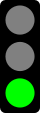
|
I can do this well (Distinguished)
A high quality teaching resource likely to be re-used by my peers – does not need extra editorial or technical work
The resource demonstrates:
- Inviting and professional layout, using appropriate images
- Creative pedagogical design to support effective learning
- Meets acceptable technical standards: Audio and visuals are clear (without distortion or pixelation, and filling the full video display area), and text is easy to read on smaller mobile devices
- All metadata is uploaded to the repository with source files (e.g. so that the script can be downloaded)
- Respects all legal aspects of copyright
|
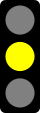
|
I can do this (Intermediate)
A functional teaching resource that I am happy to use in my classroom – It works but could be improved
- Useful addition to resources for teaching the topic
- Some technical aspects could be improved (Audio (e.g. volume too low, background noise etc.) visuals (e.g. not filling video screen, pixelated or distorted etc.) and text (e.g. difficult to read on small screen))
- Uploaded to repository, but metadata could be improved to encourage more re-use of the resource
- Respects all legal aspects of copyright
|
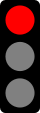
|
I need more practice (Novice)
Resource is still in the early draft phase and needs more work
One or more of the following is evident / missing in the draft:
- Poor technical elements (e.g audio is difficult to hear and/ or understand; images are distorted/pixelated and/ or don’t fill the video screen; text is impossible to read on small screens)
- There is no copyright statement
- Missing or incomplete attributions for one or more images
- Incompatible licences used in the resource
- In its current version, the resource is not likely to add value to the learning experience, taking context into account
|
Upload your resource and earn a badge
When you are satisfied that your resource is of a suitable quality, you are invited to upload it to the DS4OERS Moodle site.
See Upload a learning challenge resource for instructions.
Your resource will be reviewed by a teacher on the course. This may take some time, depending on the time zone the teacher is working in, but will typically be done within 24 hours if received on a working day.
If approved:
- Your resource will be shared with other learners in Moodle
- You will be awarded the OER Audiographic Badge
You can also view and download resources created for this learning challenge by other learners on the course. See Explore other learners’ resources for instructions.
Pre-requisite components
To complete this mini challenge, you will need the following digital elements before you start:
You will also need to have created an account on the DS4OERS Moodle site.
Stimulus
Screencast showing how to make an audiographic video
Watch this short screencast showing how to make an audiographic video using OpenShot. It demonstrates how the Overview audiographic for this learning challenge was created using OpenShot.
You will follow these steps using the image and audio files you have created (in the earlier sections of the course) to produce your own audiographic.
Note: This screencast was made using Free and Open Source Software tools, including the operating system on the computer. We used the same tools we are recommending for learners on this course. The only exception is the screen recording (moving images) which was produced using OBS (Open Broadcaster Software), an open source application used for screen recording and live streaming. The OBS videos were imported into OpenShot to make the screencast above.
Challenge tasks and requirements
Make a static image audiographic (in a subject area of your choice), to use in a lesson, and to share as an OER under an open content licence.
Tasks
Your resource must:
Self-assessment
Review your achievement in this challenge by completing a ‘traffic light’ self-assessment:
I can do this well (Distinguished)
A high quality teaching resource likely to be re-used by my peers – does not need extra editorial or technical work
The resource demonstrates:
I can do this (Intermediate)
A functional teaching resource that I am happy to use in my classroom – It works but could be improved
I need more practice (Novice)
Resource is still in the early draft phase and needs more work
One or more of the following is evident / missing in the draft:
Upload your resource and earn a badge
When you are satisfied that your resource is of a suitable quality, you are invited to upload it to the DS4OERS Moodle site.
See Upload a learning challenge resource for instructions.
Your resource will be reviewed by a teacher on the course. This may take some time, depending on the time zone the teacher is working in, but will typically be done within 24 hours if received on a working day.
If approved:
You can also view and download resources created for this learning challenge by other learners on the course. See Explore other learners’ resources for instructions.
Project lead
Supported by
Development Partner